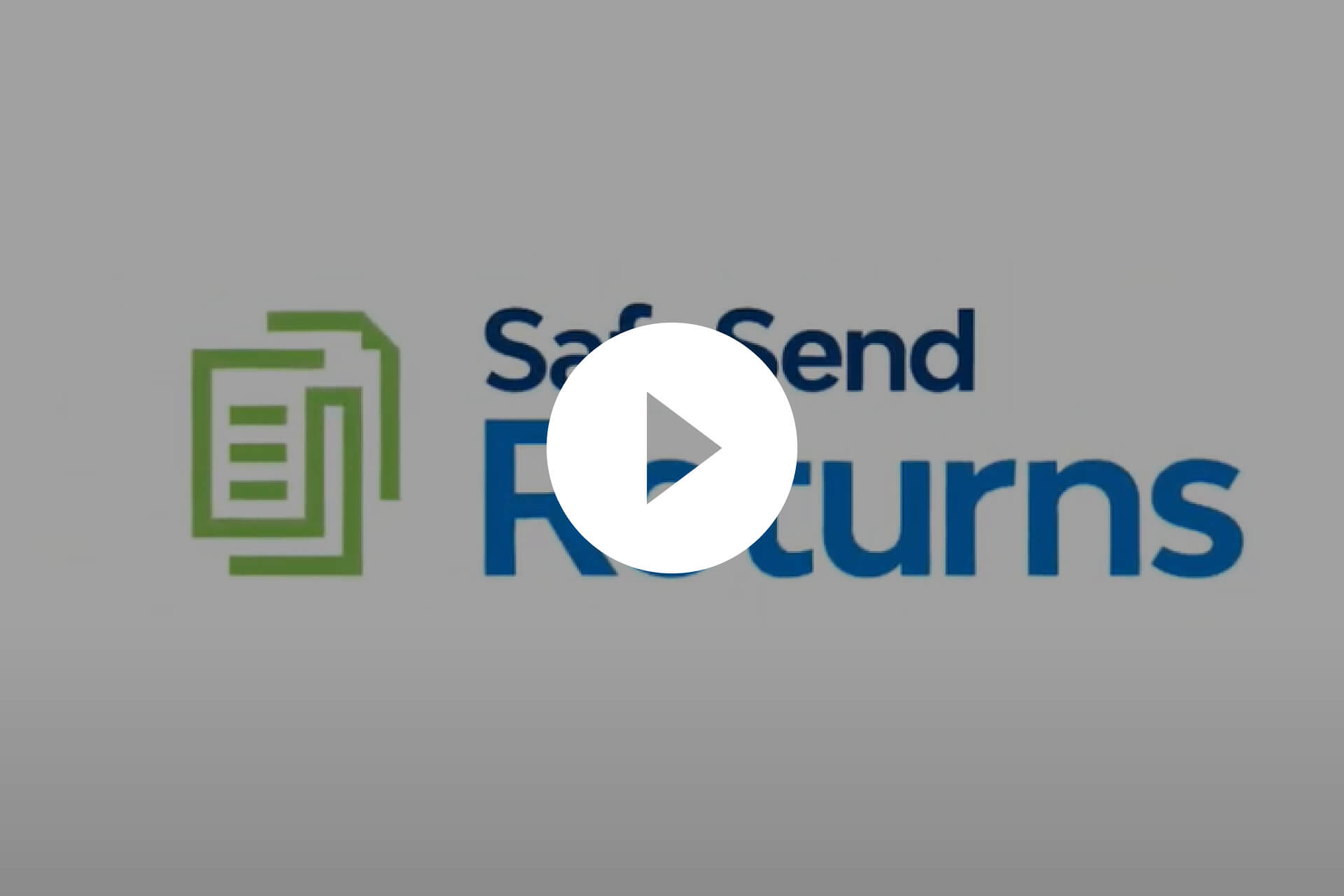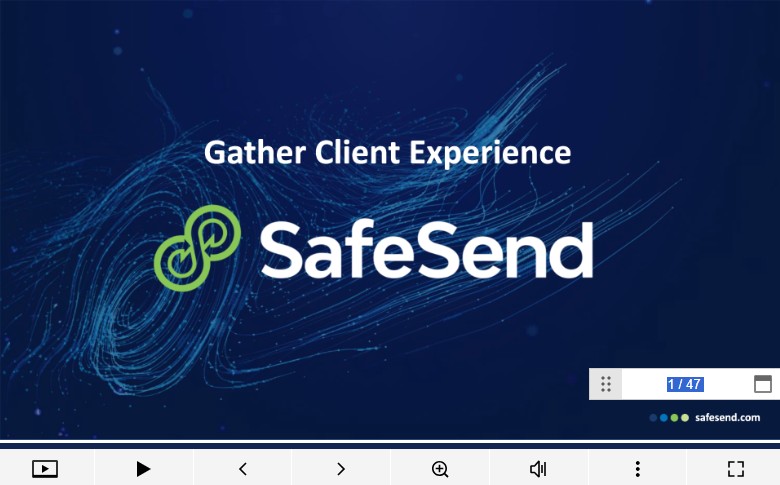Safesend
returns & Organizers
-tips & user guideS-
Below you’ll find information, tips, and resources that will assist you with using SafeSend Returns™ and SafeSend Organizers™ this year.
What does using SafeSend Returns look like? Check out this visual guide
Learn more about making voucher payments
Learn more about voucher reminders for taxpayers
1040 Client SafeSend Organizer Tips
As you work through your digital Tax Organizer, we want to share a few additional tips to make the process smoother:
1) The Custom Questionnaire & Complete Organizer sections are not supported on a mobile device; please complete these on a computer or tablet.
2) NEW: Only upload each document one time and only under the Upload Documents icon.
• Prior to clicking Finish, please review your list of uploaded documents and remove any duplicates.
3) On both the Organizer’s Income Summary page and Interest & Dividends Summary page: Indicate if an income source is still Active (1) or Inactive (2).
• If you have new sources of income, please add them to the list. Do not delete inactive sources.
4) Requested document formats are PDF, XLS & DOCX. Be sure each document is named according to its description. Photos will not be accepted.
• Consider using the free Adobe Scan app to convert a photo to a document.
5) Do not send password-protected documents.
To complete the entire process, you must click FINISH at each one of the following steps:
1) Custom Questionnaire (This is the icon on the bottom left.)
2) Complete Organizer (This is the icon in the center.) NOTE: When you click FINISH here, you’ll receive an email thanking you for completing your Organizer, unfortunately we will only be alerted that you are finished uploading ALL your source documents once you click FINISH at Step 3 Upload Documents.
3) Upload Documents (This is the icon on the bottom right.)
Clicking these three FINISH buttons tells us you are ready for us to start on your tax return.
If you have any additional questions, feel free to reach out to us at 614-891-5423.