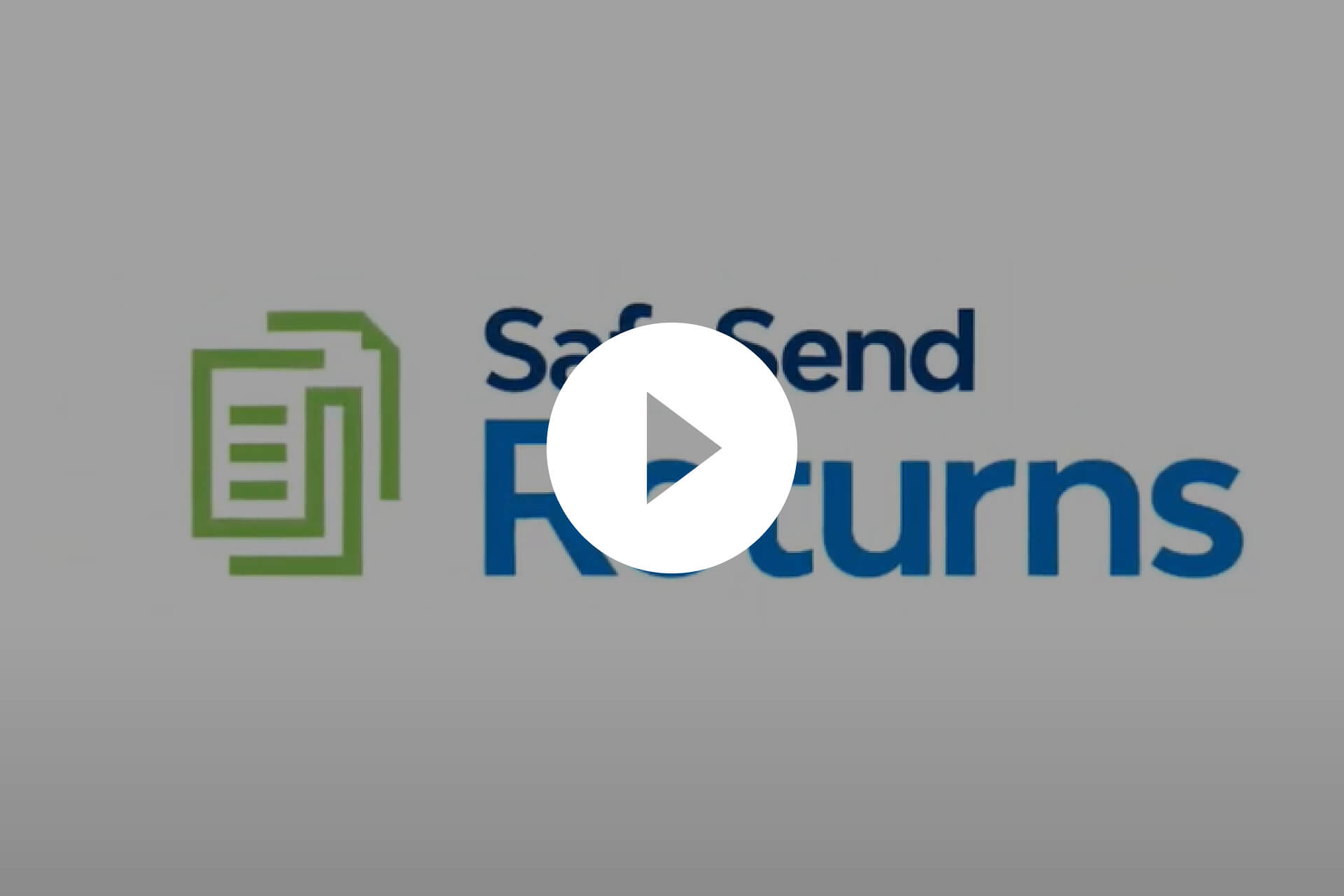Safesend
returns & Organizers
-tips & user guide-
Below you’ll find information, tips, and resources that will assist you with using SafeSend Returns™ and SafeSend Organizers™ this year.
What does using SafeSend Returns look like? Check out this visual guide
Learn more about making voucher payments
Learn more about voucher reminders for taxpayers
1040 Client SafeSend Organizer Tips
As you work through your digital Tax Organizer, we want to share a few additional tips to make the process smoother:
- Only upload PDFs (No photos!). Be sure each document is named according to its description.
- Consider using the free “Adobe Scan” app.
- Do not send password-protected documents.
- Only upload each document ONE TIME.
- Review the list of uploaded documents and remove any duplicates before you click FINISH under the Upload Documents/View & Download Documents icon. Don’t worry if they might be in the wrong section. We will organize them.
- On the Organizer Income Summary page: Indicate if an income source is still Active (1) or Inactive (2).
- Upload all pages of every tax document.
- Complete the Custom Questionnaire and Complete Organizer sections on a computer or tablet, not a phone.
To complete the entire process, you must click FINISH at each one of the following steps:
- Custom Questionnaire
- Complete Organizer (NOTE: When you click “FINISH” here, you’ll receive an email thanking you for completing your Organizer. YOU ARE NOT DONE YET. You must still complete Step 3.)
- Upload Documents/View & Download Documents
The “three clicks” tell us you are ready for us to start on your tax return.
If you have any additional questions, feel free to reach out to us at 614-891-5423.